Menu point with dialogues to the simplistic generation of attribute queries to the graphic data continuance.
Here the user is supported in 3 steps (= 3 dialogue windows) with the assembly of the DBquery order from the Moskito-Kommandosprache. In the third window different issue forms are also offered for the generated query. By the integration of the help to the pseudo attributes to be questioned and the possibility of the quick result examination are substantially simplified attribute and above all pseudo attribute queries.
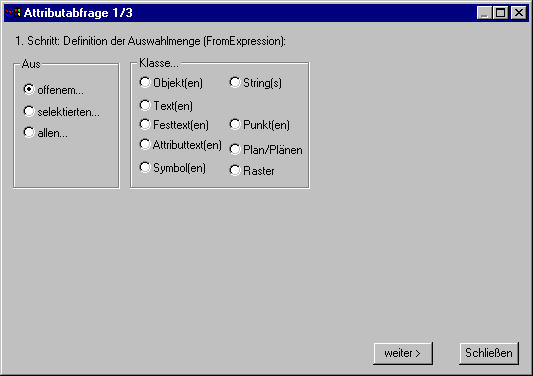
The first window: Attribute query 1/3
In the first window the choice amount from which the attributes or pseudo attributes are questioned is defined. Normally it is indicated while opening like on top illustrated. In the first group box "(From") the option exists between "open... "(=OPEN), "selected... "() and to "all... "(ALL). The information refers to the respective choice in the second group box (class...). If The option "string (s)" is chosen, for example, in the second group box,"" can be fixed in the first group box, whether first in him (one!) open string should be searched, or secondly in all string of the selection amount or thirdly in all string of the switched on plans.
This choice amount can be still limited according to class differently further as at the example of the selected string should be shown:
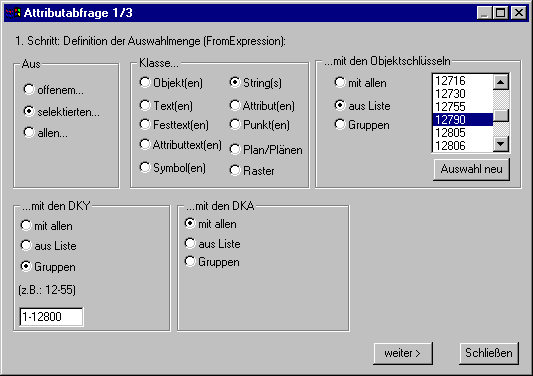
The first window with restriction of the choice amount
Here the amount of the string of the selection amount is limited even further: Only the string should be considered which own a certain object key (marked object key from the list) and their sign key (DKY) between 1 and 12800 lies. In the group box"... with the DKA" the Default option with "all" is selected. With regard to the surface key no other restriction of the choice is made. In all this three group boxing the user has the choice whether he makes first no restriction, selects so with all keys, secondly the key from an automatically generated list or defines thirdly a group of keys. The list the first both group boxing is generated in each case automatically from the information, stands there like in the above example "selected..." and "string (s)", become in the list". . with the object keys" all object keys indicated which are included in the selection amount and have Stings. The lists are topical always only when in both first group boxing afterwards nothing more was changed. Otherwise renewed clicking of the option "from list is enough ""to update them again. In the beginning all registrations are marked in the list. Single marks can be lifted with the mouse and be added again. The activity of the button "choice" lifts all marks anew".
The button "further>" leads to the second step of the attribute query:
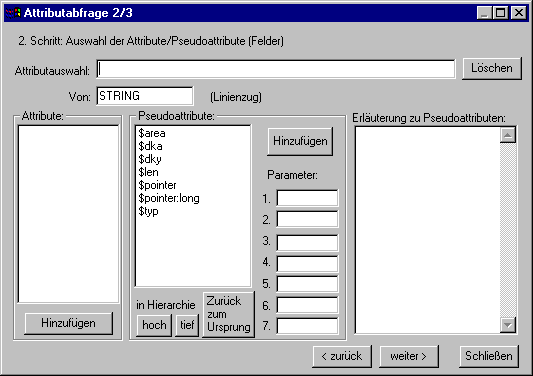
The second window: Choice of the attributes / pseudo attributes
In the second window the attributes or pseudo attributes are questioned. In the upper area the already effected attribute choice is indicated. The field is empty at the beginning. The button "extinguishing" extinguishes the contents of this field. Under it the class to which the attribute choice refers is indicated. On the left ""the available real attributes are listed with the first-class "object". They can be marked in the list and ""be put down with the accompanying button "adding" on the upper field. In the middle the pseudo attributes are selected. The pseudo attributes in the list are always the pseudo attributes of the class which is indicated on top. If a pseudo attribute is marked in the list, the suitable meaning explanation appears in the field on the right side. Some pseudo attributes need the information from one or up to seven parametres. Then these must be put down by hand in the suitable fields. The choice of pseudo attributes also occurs here through operating the accompanying button "adding". Then the pseudo attributes ""are written in the upper field "Attribute choice". There is also the possibility to change between the levels of the class hierarchy. If for example, the button ""is high operated with the above dialogue "in hierarchy", the class name automatically changes to "OBJECT" and the list with the pseudo attributes it is differently indicated accordingly. Now here a pseudo attribute choice can occur or become further branched arbitrarily in the hierarchy, until, finally, by operating the "add button "the compound pseudo attribute is put down on top.
If one liked to branch out in the hierarchy down there, appears a separate dialogue field in which the pseudo attributes are indicated for it with the help of.
On adding the pseudo attributes the class is put back again on the original value (in our example was the STRING), and other (Pseudo) attributes can be selected. The button "Back to the origin" also puts back the class again on the original value. This button can be helpful if one has got lost with the wandering by the hierarchy something.
Many pseudo attributes can be taken up arbitrarily in the attribute choice.
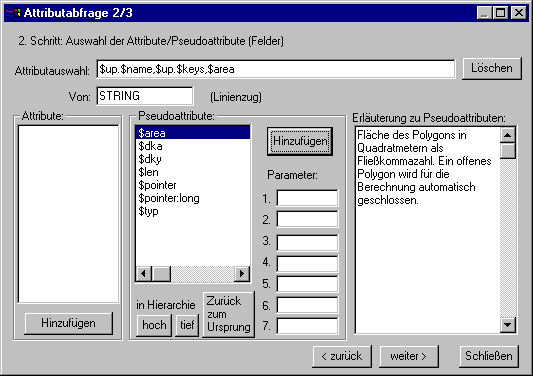
The second window after choice of some pseudo attributes
With the button"< back" completely below can become the first window jumped back again. However, besides, all before registered values get lost.
With the button "further>" it further goes to the third window:
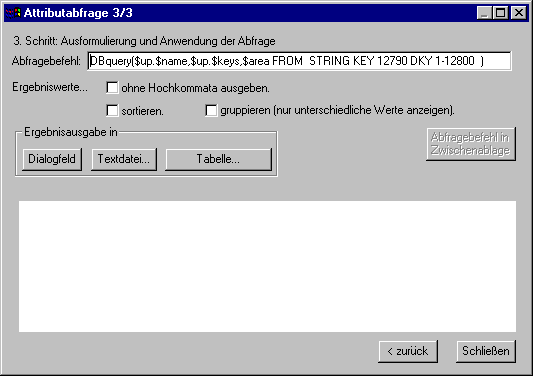
The third window: Ausformulierung and use of the query
Now here the query is assembled in the upper field from the information of the first both dialogue windows. Now there is the possibility to treat the result values even further:
First it can be given that the result values are spent without single quotation marks (corresponds to the parametre/NOQUOTE of the function DBquery). Furthermore the result values can be still sorted or if necessary be grouped, then that is the same records are given only once.
The result issue can occur directly in the dialogue field, as well as are written in a text file (file ending.txt) or table (file ending.xls) to be processed there. The new-provided files are written in the list c:\Temp.
The generated DBquery query could be also copied from the above field in the clipboard (with the mouse pretend and then> Copy right mouse key->) to insert them, for example, in Batchläufen or report presentations.
The button"<>" allows back to>" one to return to the second window and to extend there the choice of the (Pseudo) attributes or to change. Besides, the choice amount from the first field and the topical (Pseudo) attribute choice is preserved.