Information about loaded levels and plans
About the menu point Verwalten|Tabellen|Anzeigen receive a list of the topically loaded plans and the level to which they belong.
All levels (here the segments called) which were loaded in the topical Workfile once are indicated. If only the demo data are given, only the levels can be this accordingly in 1000, in 1001 and 1002. If you have already loaded own plans from other levels, these levels appear, in addition, in the list. Below every level name appear the plans topically loaded in the working area with her qualities:
O: Openly – for the treatment open plan
R: Readonly – Write protected plan (is given as a rule by the administrator)
S: Selectable – plan is released for selections
The concept does not mean "write protected", on this occasion that you can change in a plan nothing, but registers that you can work on not in the plan, but only his local copy in your Workfile (see The Workfile in the chapter draughts). The changes continue, as long as they hold the plan in your Workfile (field of work) loaded. As long as you the field of work not by ![]() extinguish, the changed data are also received with the abandonment from Moskito and are restored by the new start. However, they cannot protect the plan to make available him, e.g., to others.
extinguish, the changed data are also received with the abandonment from Moskito and are restored by the new start. However, they cannot protect the plan to make available him, e.g., to others.
Working example 1:
1. Click on the menu point Administer and on the unterpoint Tabellen|Anzeigen.
Result:
They receive a dialogue box with a list from plans as this.
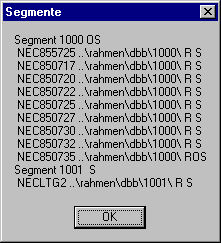
In the field of work the plans from the first both working examples are loaded topically. All plans are write protected and selectable. The plan which was loaded as latter – in this case NEC850735 – is opened for the treatment.
Confirm with the OK-button. Before it does not go on.
Tip: You can have a look at the plan borders also about the menu point Verwalten|Plan|Grenzen.
Object information
Moskito files all data in a structure called object. An object is a logical block as for example a management, a house or a field part. To his information belong the graphic arts, so the lines, symbols and texts, as well as the plan and level in which the object lies. However, the material information also belongs to it. This are, e.g., the material of pipelines, the house number or the owner.
You receive an overview about a certain object, while you doubleclick on it with the left mouse key. It is indicated you what kind of object is it, e.g., a low-voltage management how many lines, symbols and texts lie in this object and which material data (attributes) this object includes. Most pipelines of the example data own as an attribute only the cross section, so the number and thickness of the pipelines.
Working example 1:
1. Maneuver in the lower plan middle to the station Hollmuth (Saint Hollmuth).
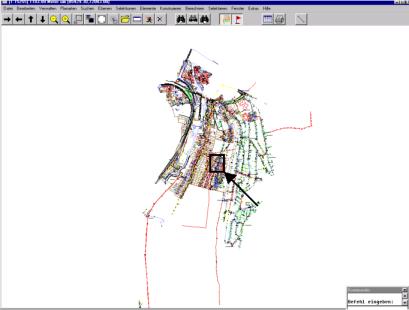
2. Zoom yourselves so far near that single pipelines Are certainly to be distinguished.
3. Choose a cable and click it with the left mouse key twice or identify the cable with an easy mouse click and choose the menu point Daten|Nur Zeigen|Objekt.
Result:
They receive a dialogue box with object information like in the following picture as information.
In the head of the info box appears the name of the object class to which the identified object belongs, in the other one the following information is listed:
the running number of the object in the plan,
the name of the plan, called here sheet,
the path of the level - here as a type called,
the calculator-internal running number of the object,
the object key accompanying to the object class (here in 1200),
a listing of the elements of those the object passes - a string called, besides, a line train,
here these are a list of the attributes with her stamping, cross section and length of the cable. (With the objects which own no attributes this list is absent). The attributes which are known for an object type from the data model are called with her short name and long name.
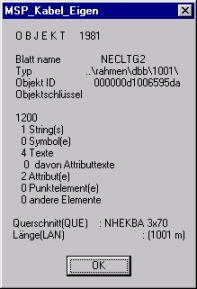
Confirm the dialogue box with the OK-button. Before it does not go on.
Tip: The plan in the type 1002, so the gas plan, contains objects with many attributes.
Attention: Moskito stops up to confirm of the OK-button. Though it is possible to zoom, however, all the other orders are held back and explained only after the release.